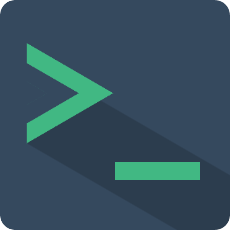Theme
Starting from 2.1.13 and 3.2.0 versions, the plugin has two built-in themes: dark and light, and extracts some css variables to provide the ability to customize the theme.
Dark Theme
The dark theme is the default theme of the plugin, which is more in line with the usage habits of most users. Set the theme property to dark. If you don't set the property, it will take this value by default.
<template>
<terminal name='my-terminal' theme='dark'></terminal>
</template>
Example: 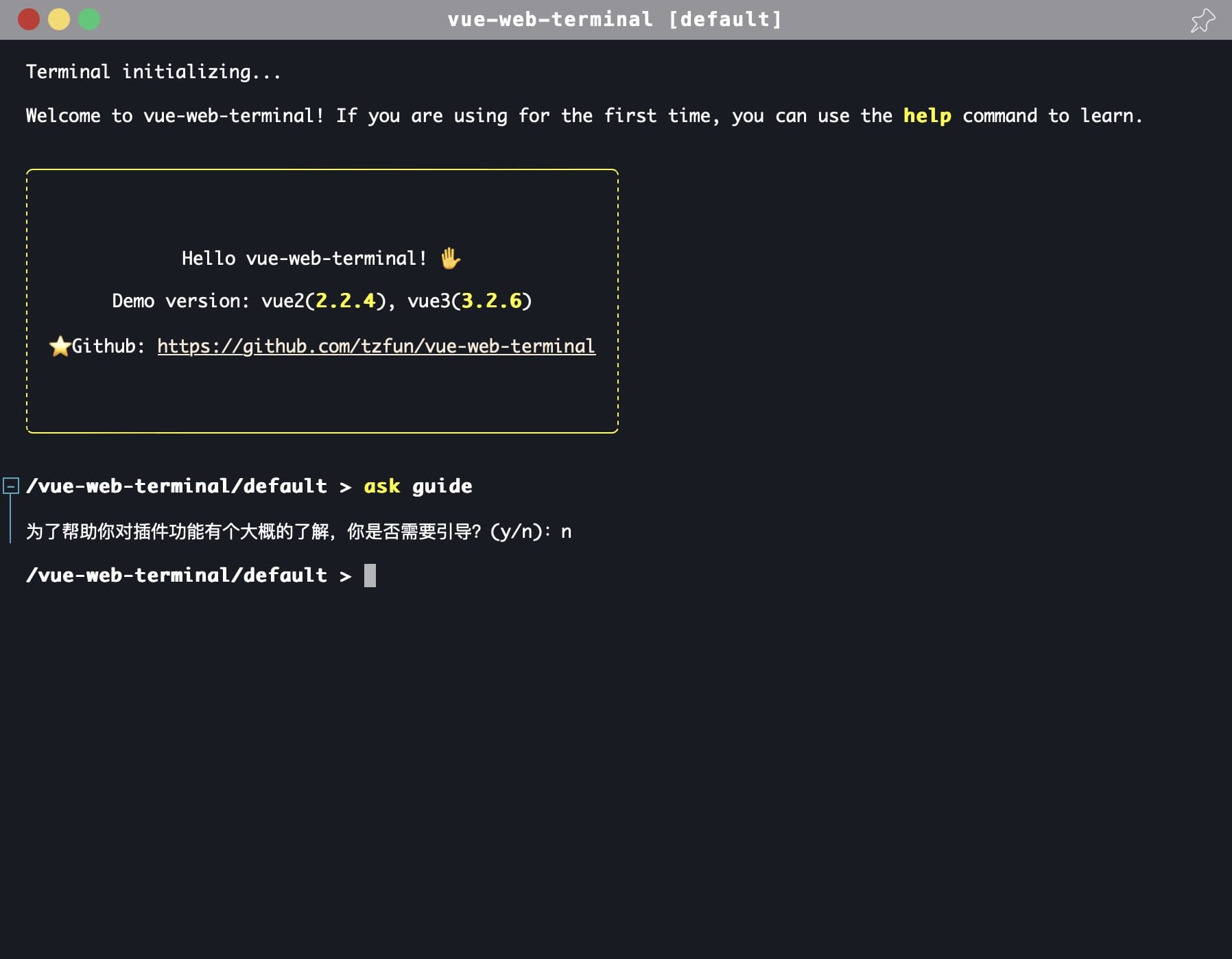
Light Theme
The plugin has a built-in light theme, just set the theme property to light.
<template>
<terminal name='my-terminal' theme='light'></terminal>
</template>
Example: 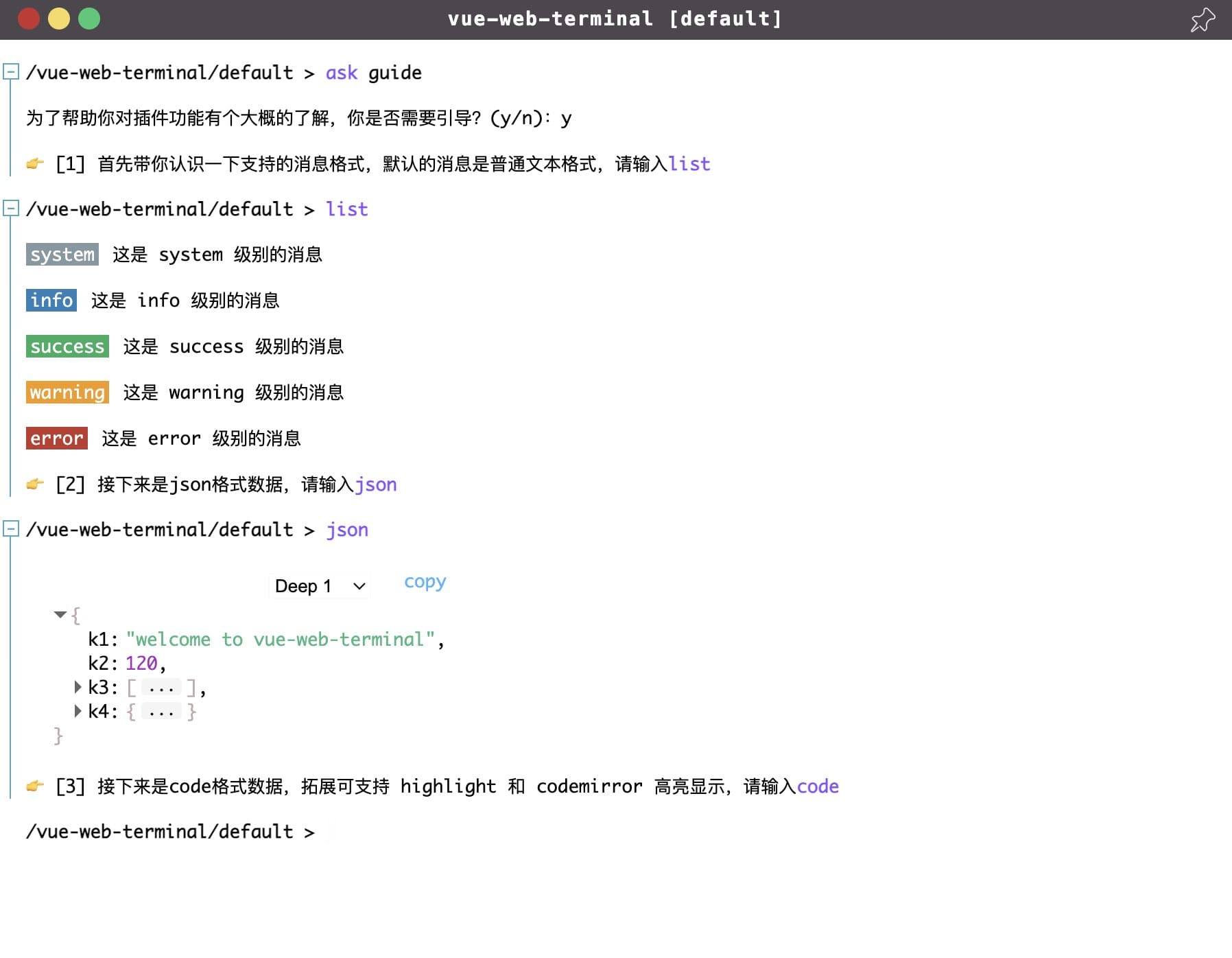
Customize Theme
The plugin implements themes by modifying the colors of different elements or modules. These colors are specified through css variables, so you only need to define the corresponding css variables. The following is the color definition of the dark theme.
:root {
--t-main-background-color: #191b24;
--t-main-font-color: #fff;
--t-window-box-shadow: 0 0 40px 1px rgb(0 0 0 / 20%);
--t-header-background-color: #959598;
--t-header-font-color: white;
--t-tag-font-color: #fff;
--t-cursor-color: #fff;
--t-cmd-key-color: yellow;
--t-cmd-arg-color: #c0c0ff;
--t-cmd-splitter-color: #808085;
--t-link-color: antiquewhite;
--t-link-hover-color: white;
--t-table-border: 1px dashed #fff;
--t-selection-font-color: black;
--t-selection-background-color: white;
--t-code-inline-font-color: #00b10e;
--t-cmd-help-background-color: black;
--t-cmd-help-code-background-color: rgba(0, 0, 0, 0);
--t-cmd-help-box-shadow: 0px 0px 0px 4px rgb(255 255 255 / 20%);
--t-text-editor-floor-background-color: rgb(72 69 69);
--t-text-editor-floor-close-btn-color: #bba9a9;
--t-text-editor-floor-save-btn-color: #00b10e;
--t-text-editor-floor-btn-hover-color: #befcff;
--t-json-background-color: rgba(0, 0, 0, 0);
--t-json-value-obj-color: #bdadad;
--t-json-value-bool-color: #cdc83c;
--t-json-value-number-color: #f3c7fb;
--t-json-ellipsis-background-color: #674848;
--t-json-more-background-webkit: -webkit-linear-gradient(top, rgba(0, 0, 0, 0) 20%, rgb(255 255 255 / 10%) 100%);
--t-json-more-background: linear-gradient(to bottom, rgba(0, 0, 0, 0) 20%, rgb(255 255 255 / 10%) 100%);
--t-json-deep-selector-border-color: rgb(249 249 249 / 52%);
--t-code-default-background-color: rgb(39 50 58);
--t-log-box-hover-script-background-color: #2a2c34;
--t-log-box-folded-background-color: #042f36;
--t-log-box-folded-hover-background-color: #515157;
--t-log-fold-icon-color: #4ca5c1;
--t-log-fold-icon-background-color: #191b24;
--t-log-fold-icon-border-color: #4ca5c1;
--t-log-fold-icon-active-color: #191b24;
--t-log-fold-icon-active-background-color: #4ca5c1;
--t-log-fold-line-color: #4ca5c1;
--t-cmd-tips-background-color: #544a4a;
--t-cmd-tips-font-color: #fff;
--t-cmd-tips-active-background-color: #5c6ec9;
--t-cmd-tips-content-font-color: #fff;
--t-cmd-tips-des-font-color: #cbb0b0;
--t-cmd-tips-footer-font-color: #e3c2c2;
--t-cmd-tips-footer-background-color: #546456;
}
If you need to implement your own theme style, create a new css file in your project, rewrite the above css variables in this file, and then configure your custom theme in main.
import { createTerminal } from 'vue-web-terminal';
import type { VueWebTerminal } from 'vue-web-terminal'
// Export css file content to variables
import customTheme1 from '/your-style-dir/terminal-custom-theme1.css?inline';
import customTheme2 from '/your-style-dir/terminal-custom-theme2.css?inline';
const terminal:VueWebTerminal = createTerminal()
terminal.configTheme('customTheme1', customTheme1);
terminal.configTheme('customTheme2', customTheme2);
const app = createApp(App)
app.use(terminal)
import {Terminal, configTheme} from 'vue-web-terminal';
// Export css file content to variables
import customTheme1 from '!!raw-loader!/your-style-dir/terminal-custom-theme1.css';
import customTheme2 from '!!raw-loader!/your-style-dir/terminal-custom-theme2.css';
configTheme('customTheme1', customTheme1);
configTheme('customTheme2', customTheme2);
Vue.use(Terminal);
Then use the custom theme in your code:
<template>
<terminal name='my-terminal' theme='customTheme1'></terminal>
</template>
If you want to override the default dark and light themes, you can override the corresponding theme names when registering:
terminal.configTheme('dark', customTheme1);
terminal.configTheme('light', customTheme2);
Notice
The css file must be filled in the following format and no other content can be included. The css selector before {} can be arbitrary and will not be actually used.
.anything {
--t-main-background-color: #191b24;
// ...
}
Modify the theme
The theme attribute value is two-way bound, and the theme can be dynamically modified by modifying the bound js variable.
<script setup lang="ts">
const theme = ref('dark')
// Modify the current window theme
const changeTheme = () => {
if (theme.value === 'dark') {
theme.value = 'light'
} else {
theme.value = 'dark'
}
}
</script>
<template>
<terminal name='my-terminal' :theme='theme'></terminal>
</template>
Welcome to co-create the theme
The default themes provided by the plugin are relatively general and may not suit your preferences. If you have a better theme design and are willing to share it, you are welcome to share your theme design with the author or submit a Pull Request. Your design is likely to be selected as the default theme of the plugin and used by many developers~