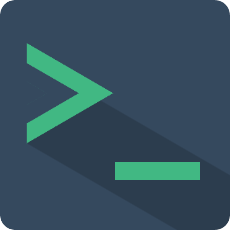Slots
The plugin provides some slots. If you are not satisfied with the default style or the default implementation does not meet your needs, you can use these slots to customize this part of the display.
Slots Details
| Slot name | Arguments | Description |
|---|---|---|
| header | / | Customize the header style, still retain the drag area. |
| helpBox | { showHeader, item } | Custom command search result prompt box, item is the search result. |
| normal | { message } | Custom normal type message. |
| json | { message } | Custom json type message. |
| table | { message } | Custom table type message. |
| code | { message } | Custom code type message. |
| html | { message } | Custom html type message. |
| flash | { content } | Custom flash style. |
| textEditor | { data } | Custom text editor style. |
| cmdLine | { item } | Custom command line logging style. |
| folder | { group } | Custom collapse button style. |
Example
<terminal :name="name" @exec-cmd="onExecCmd">
<!-- Custom header style -->
<template #header>
This is my custom header
</template>
<!-- Customize JSON format message style -->
<template #json="data">
{{ data.message }}
</template>
<!-- Customize the help prompt box style -->
<template #helpBox="{showHeader, item}">
{{ item }}
</template>
<!-- Customize text editor style -->
<template #textEditor="{data}">
<textarea name="editor"
class="t-text-editor"
v-model="data.value"
@focus="data.onFocus"
@blur="data.onBlur"></textarea>
<div class="t-text-editor-floor" align="center">
<button class="t-text-editor-floor-btn" @click="_textEditorClose(false)">Cancel</button>
<button class="t-text-editor-floor-btn" @click="_textEditorClose(true)">Save & Close(Ctrl + S)</button>
</div>
</template>
</terminal>