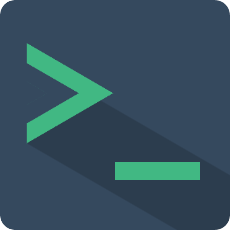主题
从 2.1.13 和 3.2.0 版本开始,插件内置有两个主题:dark 和 light,并抽出一部分css变量,提供自定义主题的能力。
黑暗主题
黑暗主题是插件的默认主题,也更符合大多数用户的使用习惯,将 theme 属性设置为dark,不设置属性也默认为该值。
<template>
<terminal name='my-terminal' theme='dark'></terminal>
</template>
示例: 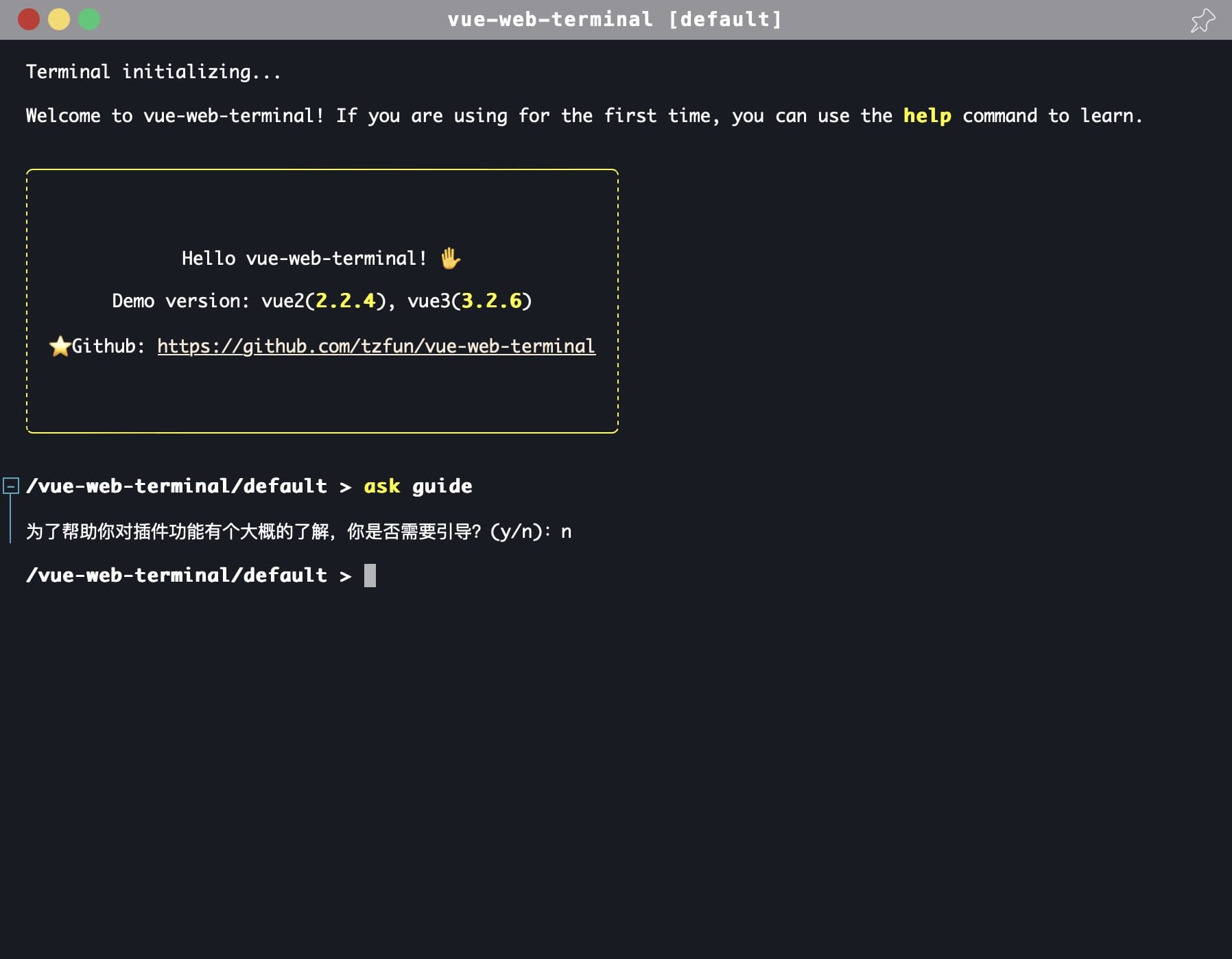
亮色主题
插件内置了亮色主题,将theme属性设置成 light 即可
<template>
<terminal name='my-terminal' theme='light'></terminal>
</template>
示例: 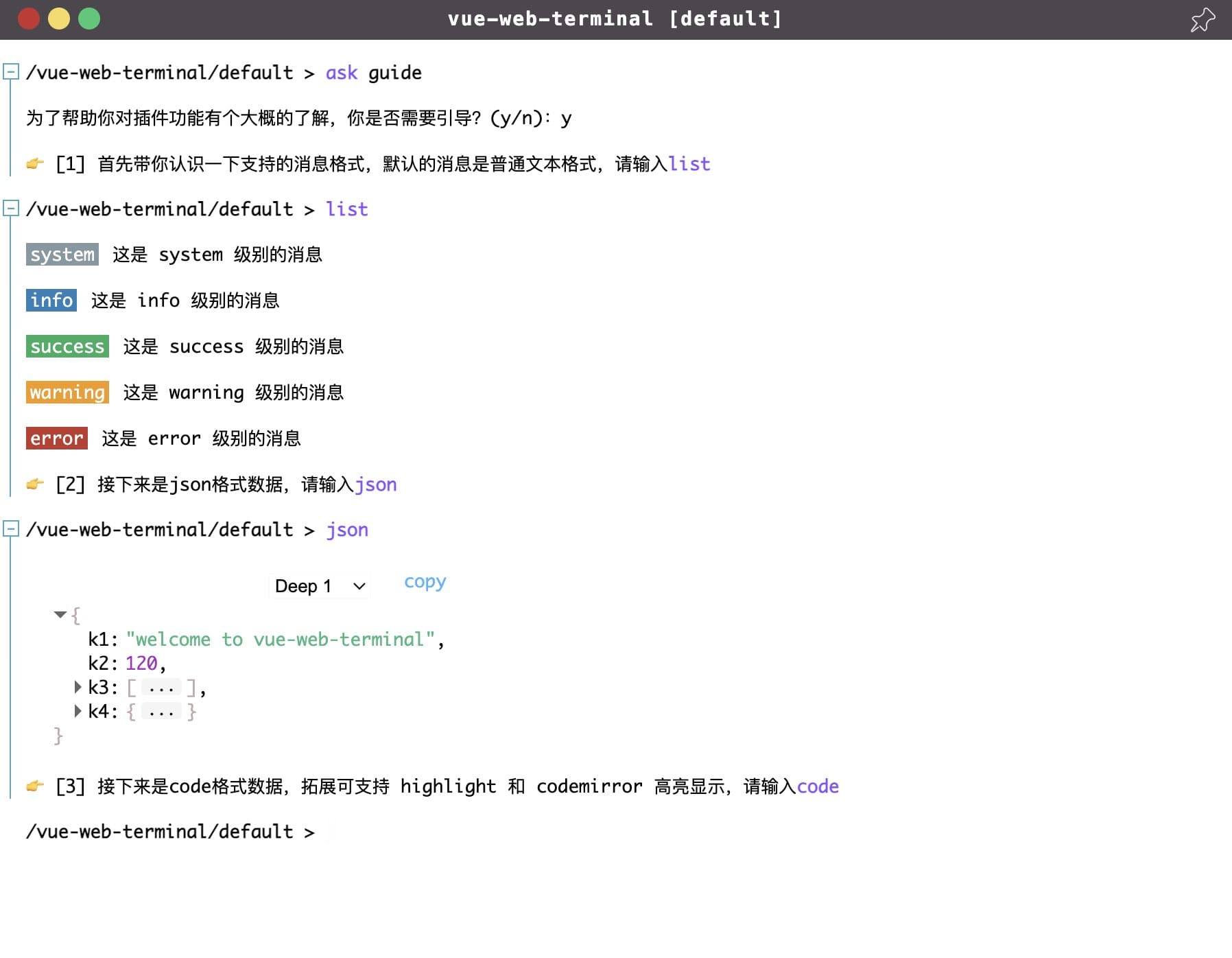
自定义主题
插件实现主题方式是修改不同元素或模块的颜色,这些颜色通过 css variables 指定,所以你只需要定义对应的 css 变量即可,以下是黑暗主题的颜色定义
:root {
--t-main-background-color: #191b24;
--t-main-font-color: #fff;
--t-window-box-shadow: 0 0 40px 1px rgb(0 0 0 / 20%);
--t-header-background-color: #959598;
--t-header-font-color: white;
--t-tag-font-color: #fff;
--t-cursor-color: #fff;
--t-cmd-key-color: yellow;
--t-cmd-arg-color: #c0c0ff;
--t-cmd-splitter-color: #808085;
--t-link-color: antiquewhite;
--t-link-hover-color: white;
--t-table-border: 1px dashed #fff;
--t-selection-font-color: black;
--t-selection-background-color: white;
--t-code-inline-font-color: #00b10e;
--t-cmd-help-background-color: black;
--t-cmd-help-code-background-color: rgba(0, 0, 0, 0);
--t-cmd-help-box-shadow: 0px 0px 0px 4px rgb(255 255 255 / 20%);
--t-text-editor-floor-background-color: rgb(72 69 69);
--t-text-editor-floor-close-btn-color: #bba9a9;
--t-text-editor-floor-save-btn-color: #00b10e;
--t-text-editor-floor-btn-hover-color: #befcff;
--t-json-background-color: rgba(0, 0, 0, 0);
--t-json-value-obj-color: #bdadad;
--t-json-value-bool-color: #cdc83c;
--t-json-value-number-color: #f3c7fb;
--t-json-ellipsis-background-color: #674848;
--t-json-more-background-webkit: -webkit-linear-gradient(top, rgba(0, 0, 0, 0) 20%, rgb(255 255 255 / 10%) 100%);
--t-json-more-background: linear-gradient(to bottom, rgba(0, 0, 0, 0) 20%, rgb(255 255 255 / 10%) 100%);
--t-json-deep-selector-border-color: rgb(249 249 249 / 52%);
--t-code-default-background-color: rgb(39 50 58);
--t-log-box-hover-script-background-color: #2a2c34;
--t-log-box-folded-background-color: #042f36;
--t-log-box-folded-hover-background-color: #515157;
--t-log-fold-icon-color: #4ca5c1;
--t-log-fold-icon-background-color: #191b24;
--t-log-fold-icon-border-color: #4ca5c1;
--t-log-fold-icon-active-color: #191b24;
--t-log-fold-icon-active-background-color: #4ca5c1;
--t-log-fold-line-color: #4ca5c1;
--t-cmd-tips-background-color: #544a4a;
--t-cmd-tips-font-color: #fff;
--t-cmd-tips-active-background-color: #5c6ec9;
--t-cmd-tips-content-font-color: #fff;
--t-cmd-tips-des-font-color: #cbb0b0;
--t-cmd-tips-footer-font-color: #e3c2c2;
--t-cmd-tips-footer-background-color: #546456;
}
如果你需要实现自己的主题样式,在你的工程中创建一个新的css文件,此文件中重写上面的css变量, 然后在main中配置你自定义的主题。
Vue3
import { createTerminal } from 'vue-web-terminal';
import type { VueWebTerminal } from 'vue-web-terminal'
// 导出css文件内容
import customTheme1 from '/your-style-dir/terminal-custom-theme1.css?inline';
import customTheme2 from '/your-style-dir/terminal-custom-theme2.css?inline';
const terminal:VueWebTerminal = createTerminal()
terminal.configTheme('customTheme1', customTheme1);
terminal.configTheme('customTheme2', customTheme2);
const app = createApp(App)
app.use(terminal)
Vue2
import {Terminal, configTheme} from 'vue-web-terminal';
// 导出css文件内容
import customTheme1 from '!!raw-loader!/your-style-dir/terminal-custom-theme1.css';
import customTheme2 from '!!raw-loader!/your-style-dir/terminal-custom-theme2.css';
configTheme('customTheme1', customTheme1);
configTheme('customTheme2', customTheme2);
Vue.use(Terminal);
然后在你的代码中使用自定义主题:
<template>
<terminal name='my-terminal' theme='customTheme1'></terminal>
</template>
如果你想覆盖默认的dark和light主题,你可以在注册时覆盖对应的主题名即可:
terminal.configTheme('dark', customTheme1);
terminal.configTheme('light', customTheme2);
提示
css文件中必须按以下格式填写,且不能有其他内容,{}前面的css选择器可以是任意的,它并不会被真正使用
.anything {
--t-main-background-color: #191b24;
// ...
}
动态修改主题
主题属性值是双向绑定的,修改绑定的js变量即可动态修改主题
<script setup lang="ts">
const theme = ref('dark')
// 修改当前窗口主题
const changeTheme = () => {
if (theme.value === 'dark') {
theme.value = 'light'
} else {
theme.value = 'dark'
}
}
</script>
<template>
<terminal name='my-terminal' :theme='theme'></terminal>
</template>
欢迎共建主题
插件默认提供的主题比较通用,不一定适合你的喜好,如果你有更好的主题设计并且乐于分享,欢迎将你的主题设计分享给作者或者提交Pull Request, 你的设计也很有可能入选为插件默认主题被广大开发者使用哦~